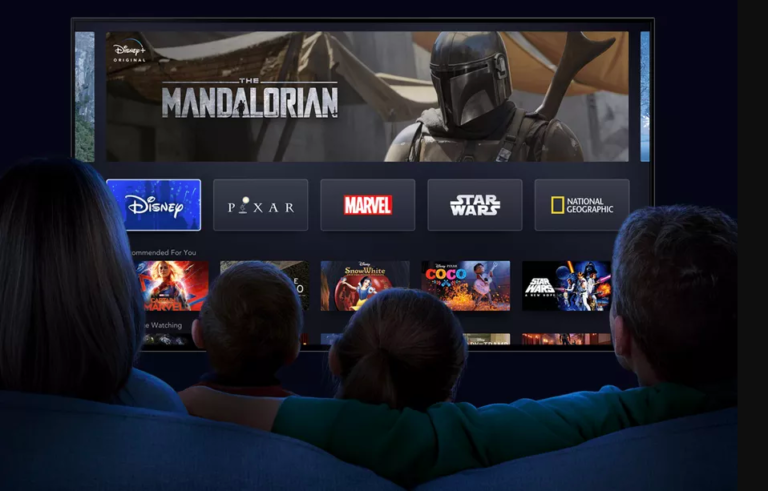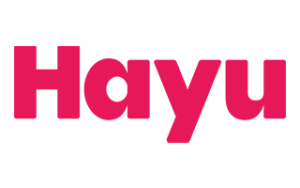Optus Mobile Review ALDI Mobile Review Amaysim Mobile Review Belong Mobile Review Circles.Life Review Vodafone Mobile Review Woolworths Mobile Review Felix Mobile Review Best iPhone Plans Best Family Mobile Plans Best Budget Smartphones Best Prepaid Plans Best SIM-Only Plans Best Plans For Kids And Teens Best Cheap Mobile Plans Telstra vs Optus Mobile Optus NBN Review Belong NBN Review Vodafone NBN Review Superloop NBN Review Aussie BB NBN Review iiNet NBN Review MyRepublic NBN Review TPG NBN Review Best NBN Satellite Plans Best NBN Alternatives Best NBN Providers Best Home Wireless Plans What is a Good NBN Speed? Test NBN Speed How to speed up your internet Optus vs Telstra Broadband ExpressVPN Review CyberGhost VPN Review NordVPN Review PureVPN Review Norton Secure VPN Review IPVanish VPN Review Windscribe VPN Review Hotspot Shield VPN Review Best cheap VPN services Best VPN for streaming Best VPNs for gaming What is a VPN? VPNs for ad-blocking Of course, there are still a couple of bigs that Disney Plus Australia can run into when trying to stream the service’s best TV shows and movies.
Apple TV+ 7-day free trial: Stream Severance, CODA and more award-winning TV shows and moviesHayu 7-day free trial: Reality TV lovers can load up on the drama with hayu’s dedicated streaming serviceBinge 14-day FREE trial: Foxtel’s streaming service offering some of HBO’s most popular seriesPrime Video 30-day trial: Award-winning originals and shopping perksShudder 7-day trial: Dedicated horror service with blood-curdling originals
If you’re having trouble connecting to Disney Plus, run through these basic steps: This might seem frustrating because if your device is incompatible with Disney Plus, how did you manage to download the app in the first place? Well, there are a couple of other factors that could be impacting device compatibility. First thing to try, and we hate to say it, is turning your device off and on again. As tired as that advice is, you don’t know how often a simple power cycle is an answer to all your tech woes. If that’s all gravy, next step is to check if your firmware is up to date on the device you’re viewing on. This shouldn’t impact most new devices but if you happen to be running an especially old iOS or Android operating system, for example, Disney Plus might be rejecting your device. Our friends at WhistleOut have put together a couple of guides on how to update your iOS software. If you’re attempting to view on another device, such as a Smart TV, Telstra TV, PlayStation, or Xbox, you will find software update guides on the manufacturer’s websites. That said, you will almost always find software updates buried in a ‘system’, ‘about’ or ‘general’ menu in just about any internet-connected device. If there’s a firmware update ready to install/download, you will likely see a little notification indicator (like when you get a new message or email). If all else fails and you’re desperate to stream Disney Plus, try logging into another device. As frustrating as that sounds, a device compatibility issue like ‘error 83’ means the app is having an issue with the specific device you are using so switching to a computer, gaming console or smart TV should yield a different result. Here are those tips again:
Power cycle (turn your device off and on again) Check your device is compatible with Disney Plus Navigate to your device’s firmware settings page and check for updates Try deleting and reinstalling the Disney Plus app from your device’s app store (e.g. Google Play or App Store) Try logging in with the same details on a different compatible device Check the Disney Plus tech support thread on Reddit to see if anyone is experiencing the same issue
If it’s a problem with Disney’s servers, it’s possible that Disney Plus is struggling to meet the demand of everyone streaming at once. This sort of issue typically occurs at times of peak usage (e.g. when a new episode of The Mandalorian drops), and unfortunately, there’s no immediate fix other than to wait it out. This won’t be a forever problem. Disney will eventually bolster its servers to meet the demands of hungry Star Wars and Marvel fans across the world but that takes time. The second possibility is that your internet connection isn’t strong enough to stream Disney Plus. This is particularly pertinent if you’re trying to stream in 4K (which uses more bandwidth and data than a standard or high definition stream). Praise be if that’s the case because there are quite a few troubleshooting solutions for a subpar internet connection. Firstly, there are the general troubleshooting fixes for slow WiFi that you can try. We already have a comprehensive guide to speeding up your internet so we won’t go into the nitty-gritty in this post but here are a few quick pointers:
Run an internet speed test (anything above 5Mpbs should be enough to stream) Try logging out of Disney Plus and back in again on all devices (especially if you’ve shared your password) Refresh your modem by removing the power supply and letting it rest for 5 minutes before reconnecting Consider disconnecting bandwidth-hogging devices from your home WiFi (e.g. video game consoles) Try clearing your browser’s cache (if streaming on a web browser) Login to your WiFi router settings and check for a firmware update Login to your WiFi router settings and change your DNS settings to OpenDNS, Cloudflare or Google
If your home internet speeds are typically less than 5Mbps, it’s probably time to upgrade anyway. If you’re struggling on NBN 12 or NBN 25, consider upgrading to NBN 50 or NBN 100. If even that isn’t enough to satisfy your gluttonous streaming ways, it’s worth finding out if you’re eligible for NBN 250 or NBN 1000. Then there’s Home Wireless Broadband, which uses a mobile network. It’s a faster option than ADSL2+ if you can’t get NBN but it’s subject to the whims of unsteady mobile networks. Check out the NBN 50 plans with the best self-reported evening speeds below. To change your speed tier, simply choose your preferred speed in the drop-down box in the top lefthand corner. First of all, it’s important to note that this could be a content availability issue. Content availability differs between countries. For example, Avengers: Infinity War is available in Australia and New Zealand at launch, but not in the U.S. If there’s a chance you’ve found your way to a Disney Plus title via a Google search or streaming search engine, such as JustWatch, it’s possible you’ve landed on a title that’s not yet available in your location. If you’re receiving error code 73, the first step would be to reset your internet connection by rebooting your modem if you’re on a home network and refreshing your network connection by turning aeroplane mode on and off again if you’re on a mobile device. If that doesn’t do the trick, it would be worth checking if you’re browsing from another country using a VPN app or browser plugin. If you’re using a VPN, you’ll need to disable it. Run through these steps to try and diagnose your location issue:
Check the title is available in your country by searching the title on Disney Plus Reset your WiFi modem or mobile network connection (wait 30 to 60 seconds before reconnecting) Check where you’re currently browsing from using an IP address lookup tool If the results show you’re browsing from anywhere other than your current location, check your browser plugins and running apps. If there is a VPN running (e.g. ExpressVPN) then close the application or reset your location settings
A pop-up window will ask you to enter your question/issue, which triggers a long list of help articles to appear. Scroll past these and you should see a blue ‘LIVE CHAT’ button. Click that button to access the live chat pop-up window. Next, enter your Name, Email (that you used to sign up to Disney Plus), select Subject (e.g. nature of your enquiry), and Phone Number, then click the blue Submit button. The Live Chat window will also let you know what your expected wait time is and how many customers are in front of you so you can make a call as to whether you’ve got the time to wait. If you head to twitter.com/DisneyPlusHelp/ and hit the big blue Follow button. Then, just to the left of the Follow button, you will see a small mail icon. Click that to direct message (DM) Disney Plus Help with your query. You’ll get a notification when Disney Plus slides into your DMs.