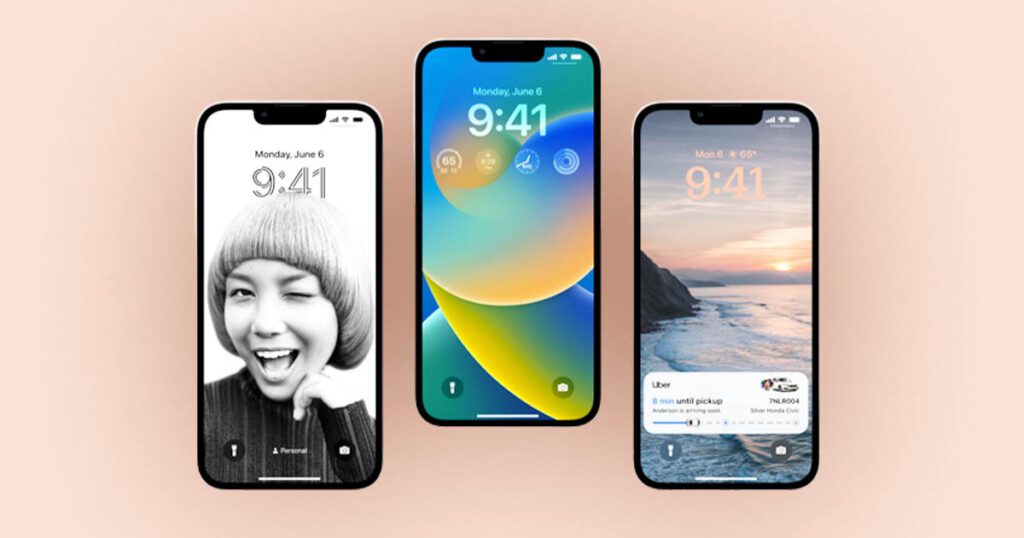Optus Mobile Review ALDI Mobile Review Amaysim Mobile Review Belong Mobile Review Circles.Life Review Vodafone Mobile Review Woolworths Mobile Review Felix Mobile Review Best iPhone Plans Best Family Mobile Plans Best Budget Smartphones Best Prepaid Plans Best SIM-Only Plans Best Plans For Kids And Teens Best Cheap Mobile Plans Telstra vs Optus Mobile Optus NBN Review Belong NBN Review Vodafone NBN Review Superloop NBN Review Aussie BB NBN Review iiNet NBN Review MyRepublic NBN Review TPG NBN Review Best NBN Satellite Plans Best NBN Alternatives Best NBN Providers Best Home Wireless Plans What is a Good NBN Speed? Test NBN Speed How to speed up your internet Optus vs Telstra Broadband ExpressVPN Review CyberGhost VPN Review NordVPN Review PureVPN Review Norton Secure VPN Review IPVanish VPN Review Windscribe VPN Review Hotspot Shield VPN Review Best cheap VPN services Best VPN for streaming Best VPNs for gaming What is a VPN? VPNs for ad-blocking
Go to Apple’s beta software portal on your iPhone or iPad in Safari and click Sign Up Select Enrol Your Devices from the menu at the top Select iOS for iPhone, or iPadOS if you’re using an iPad Scroll down until and click Download profile and then tap Allow Open the Settings app and tap the Profile Downloaded section below your Apple ID banner Tap Install and follow the prompts Once you’ve installed the profile, go back to the main Settings menu, tap General, and tap Software Update. You’ll be able to install the beta from here.
The beta download will be a couple of gigabytes, so you’ll want to do it on WiFi. Once done, your iPhone or iPad will restart and install iOS 16 or iPadOS 16, respectively. As with a typical iOS update, you won’t lose any apps or files as part of the upgrade. As always, you probably shouldn’t install iOS 16 on your primary device, as the operating system may still exhibit stability issues. In addition, beta operating systems can increase battery drain and result in compatibility issues with unoptimised apps. If you’re feeling brave and want to install the iOS 16 beta on your main iPhone or iPad, you can always roll back to an earlier version of iOS if anything goes wrong. This does however require wiping your phone and reinstalling iOS 15, so make sure you take a backup before you upgrade to the iOS 16 public beta. Announced early last month, iOS 16 includes a bevy of new feature such as lock screen customisation, the ability to edit iMessages, and shared photo libraries. On the iPad front, Apple’s M1-powered tablets are getting more multitasking options with Stage Manager.
What iPhones can run iOS 16?
The iPhone 8 and newer will be able to upgrade to iOS 16. This means the original iPhone SE, the iPhone 6s family, and the iPhone 7 family will be stuck on iOS 15. You can install iOS 16 on the following iPhones: iPhone 13, Phone 13 mini, iPhone 13 Pro, iPhone 13 Pro Max, iPhone SE (2022), iPhone 12, Phone 12 mini, iPhone 12 Pro, iPhone 12 Pro Max, iPhone 11, iPhone 11 Pro, iPhone 11 Pro Max, iPhone SE (2020), iPhone XS, iPhone XS Max, iPhone XR, iPhone X, iPhone 8, and iPhone 8 Plus
What iPads can run iPadOS 16?
iPadOS 16 also sees a few iPads miss out on compatibility. You can only install it on the following devices: All iPad Pro models, 3rd generation and up iPad Air models, 5th generation and up standard iPad models, and 5th generation and up iPad mini models.
When will iOS 16 release?
We’re expecting to see the final version of iOS 16 launch in September alongside the iPhone 14. Disclosure: This author owns shares in Apple