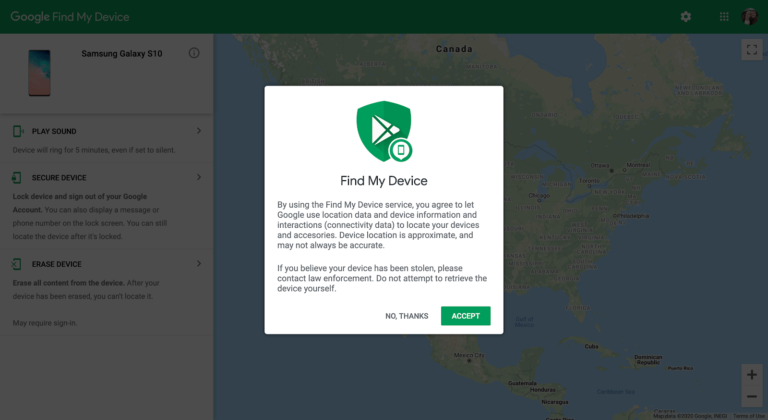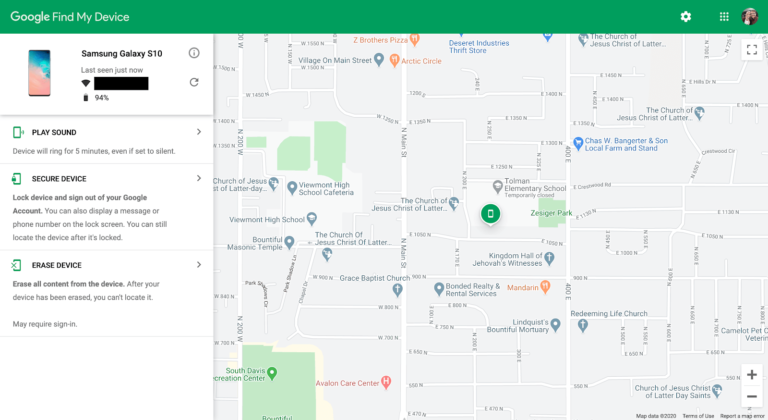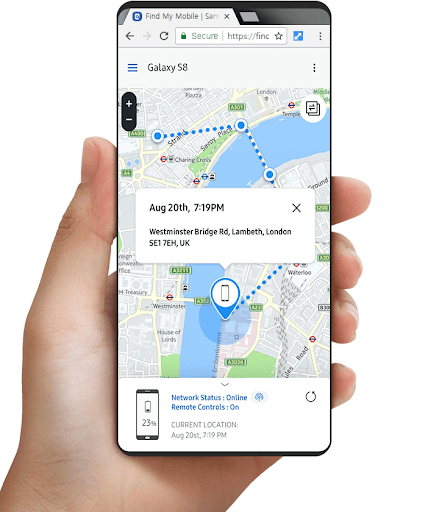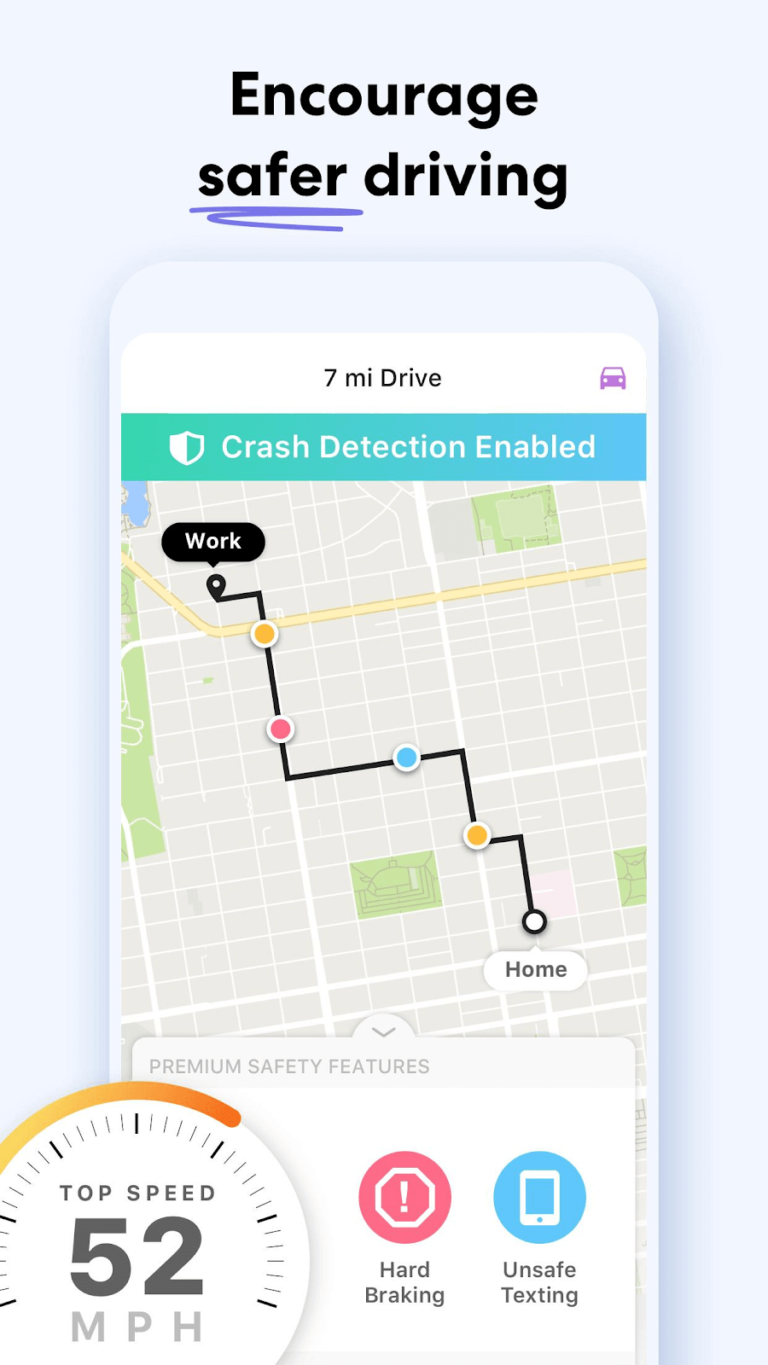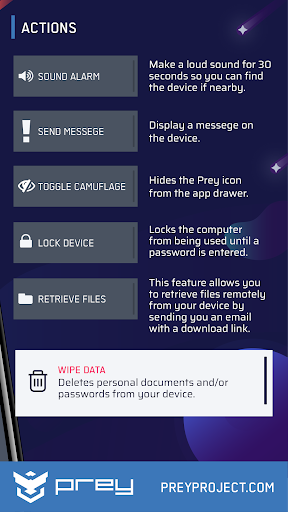Be turned on Be signed in to a Google Account Be connected to mobile data or Wi-Fi Be visible on Google Play Have Location turned on Have Find My Device turned on
If you’ve got all the above boxes checked off, then these are the next steps:
- Go to android.com/find and sign in to your Google account. Allow the app to find your Android device.
- You’ve got four options with your lost Android phone:
Find your phone on the Google map: Look at the map on the right of the screen to pinpoint the last place you left your phone. Play Sound: Just like it sounds, this feature will make your Android phone ring for a few minutes, even if it’s set to silent. Secure device: You can remotely lock your Android device and sign out of your Google account on your phone, so in case someone stole it, they won’t access all of the info tied to your Google account. You can even add a message or contact info to the lock screen so a friendly stranger can return it to you. Erase device: If you’re sure your Android phone is gone for good, you can remotely erase all the content on it. Don’t worry though, if you find it after erasing, your Google Account password is all that’s needed to use it again.
Whatever you choose, make sure you read the terms and conditions before letting random apps know your phone’s location. Prey Anti Theft The Prey Anti Theft app supports up to three devices with one free account. If one of those devices goes missing, you can sound an alarm on your missing phone and lock it down remotely from the Prey Anti Theft app.