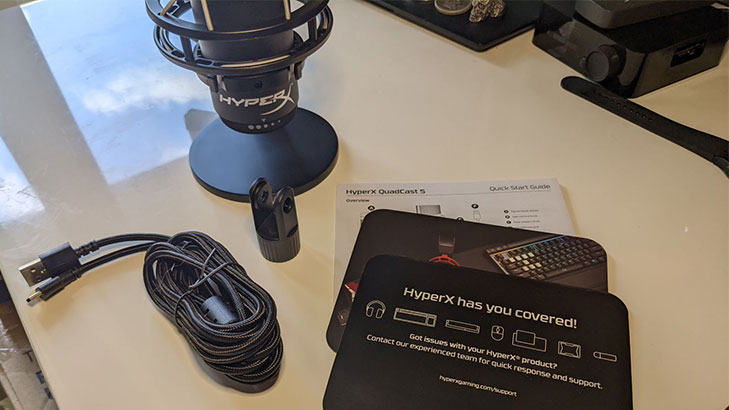Optus Mobile Review ALDI Mobile Review Amaysim Mobile Review Belong Mobile Review Circles.Life Review Vodafone Mobile Review Woolworths Mobile Review Felix Mobile Review Best iPhone Plans Best Family Mobile Plans Best Budget Smartphones Best Prepaid Plans Best SIM-Only Plans Best Plans For Kids And Teens Best Cheap Mobile Plans Telstra vs Optus Mobile Optus NBN Review Belong NBN Review Vodafone NBN Review Superloop NBN Review Aussie BB NBN Review iiNet NBN Review MyRepublic NBN Review TPG NBN Review Best NBN Satellite Plans Best NBN Alternatives Best NBN Providers Best Home Wireless Plans What is a Good NBN Speed? Test NBN Speed How to speed up your internet Optus vs Telstra Broadband ExpressVPN Review CyberGhost VPN Review NordVPN Review PureVPN Review Norton Secure VPN Review IPVanish VPN Review Windscribe VPN Review Hotspot Shield VPN Review Best cheap VPN services Best VPN for streaming Best VPNs for gaming What is a VPN? VPNs for ad-blocking I tested the QuadCast S predominantly on PC, so the drivers automatically installed, but it’s great to see this USB mic is also compatible with Mac, PlayStation 5 and PlayStation 4. For Windows users, you’ll want to download the HyperX Ngenuity software for quick volume and monitoring tweaks or to personalise the RGB lighting. But that’s where the tweaks end in Ngenuity. The descriptions for the four polar patterns are a nice reminder, but Ngenuity feels less featured than the Blue Yeti X’s Logitech G Hub software. You also have to manually change polar patterns via the mic’s hardware dial and can’t do it in the software. Speaking of hardware controls, while the polar patterns dial is hidden out of the way on the back of the QuadCast S, simply rotate the bottom to tweak gain on the fly and tap the giant mute button on top to pause monitoring. The biggest frustration in terms of setup is the finnicky USB-C connector. The desk mount is designed in such a way that you’re evidently intended to thread the USB cable through the metal arm, which connects easily enough, but it’s quite sticky when it comes to disconnecting. Cardioid will likely be the right setting for most people, speaker-vs-mic, but you can also flick the QuadCast S to bidirectional for one-on-one chats, stereo for recording music and omnidirectional if you fancy a mic setting to record everyone around a table. The mic’s Discord certification also meant my typical squaddies were gifted with what they reported to be quality audio. Being able to quickly control the gain on the fly is easy, even if it would have been great to have the RGB lighting used to indicate changes to these settings. That might sound petty but that suggestion is linked to a compliment: the giant easy-to-use mute button completely disables RGB lighting so you know when you’re muted, which is why it’d be great to see that practical functionality extended without the need for a dedicated meter. For PC users with Nvidia graphics cards, I’d strongly advise pairing the QuadCast S with Nvidia Broadcast, which is fantastic at removing background noise, including pesky frequent keystrokes for gamers. This meant I felt comfortable placing the QuadCast S behind my keyboard (which is further away from my mouth care of a wrist rest) and was impressed that it could still clearly pick up my voice even when I switched from sitting upright to lean-back mode. If you want an idea of how it sounds, check out the short recording below: